您的购物车目前是空的!
How to Do Digital Art on Your Phone: With today’s mobile technology, you don’t need to be tied to a studio to bring your ideas to life. A variety of digital art apps for both iPhone and Android make it easy to sketch, draw, and paint wherever inspiration strikes. Explore this list to discover the best app to match your creative style and needs!
1. Procreate Pocket
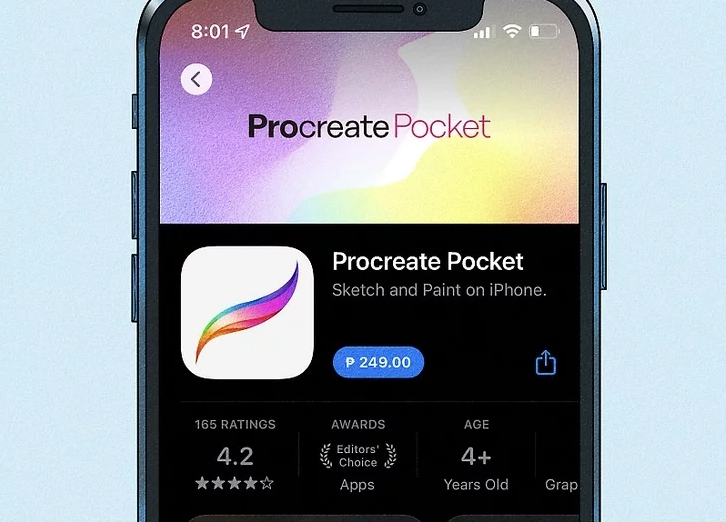
Procreate Pocket: Powerful Digital Art in Your Pocket
Procreate Pocket offers everything you need—and more—to create art on the go. Available on the Apple App Store, this app includes a wide range of tools, from simple sketching features to advanced design options. To get started, open Procreate Pocket and tap the white plus sign at the top right corner of the home screen to create a new canvas. From there, you can experiment with brushes, colors, and layers as you bring your ideas to life.
It’s worth noting that Procreate Pocket is only available on iPhone and iPod Touch, and requires iOS 13.2 or later for compatibility.1 Despite being a mobile version, it offers most of the same features as the full Procreate iPad app, making it a powerful option for artists who want flexibility without losing functionality. For a deeper dive into Procreate Pocket’s tools and capabilities, check out this detailed guide.[^^2]
References
Footnotes
- Apple App Store – Procreate Pocket ↩
2 .Sketchbook
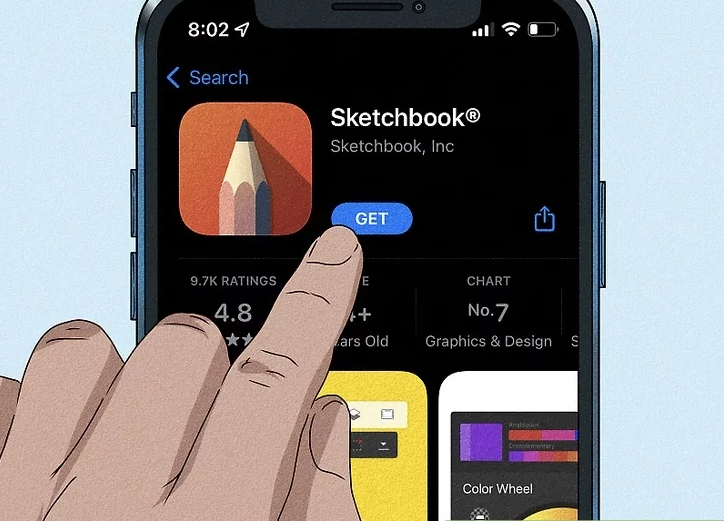
Sketchbook: Beginner-Friendly Digital Drawing App
If you’re just starting out with digital doodling, Sketchbook is an excellent, easy-to-use option. The app is available for both iOS and Android, so you can download it directly from the Apple App Store or Google Play Store.1
Once installed, simply open Sketchbook and start drawing with your finger on the screen. You can adjust brush color, size, and opacity by tapping the color wheel and pen icons located in the top menu. For even more creative control, use the protractor and ruler icons to explore advanced Sketchbook design tools that make precision sketching much easier.
References
Footnotes
- Autodesk – Sketchbook App Official Site ↩
3.Adobe Fresco
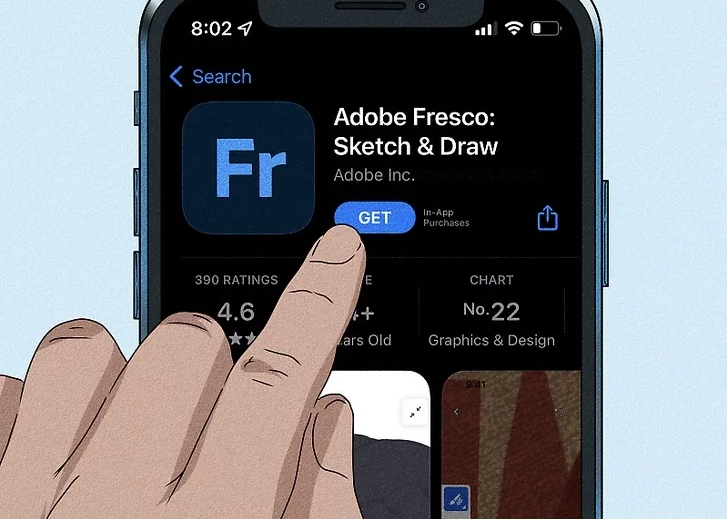
4.iArtbook
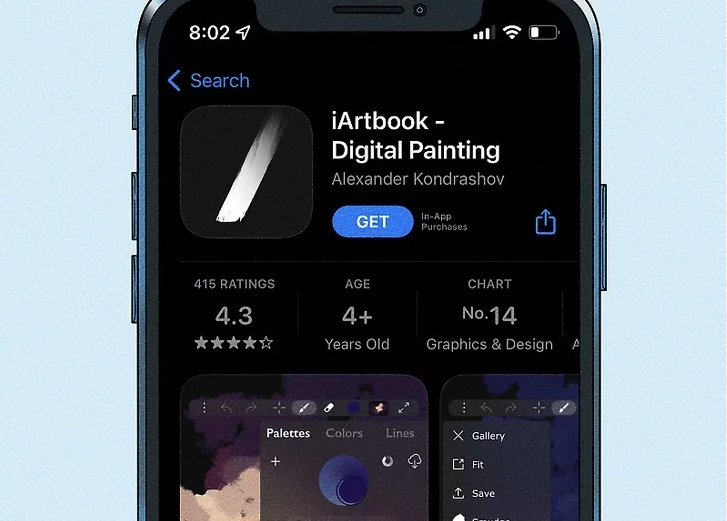
iArtbook: Feature-Packed Digital Art App
Design features galore! Much like Procreate Pocket, iArtbook gives phone-based artists nearly everything they could want for creating digital masterpieces. However, because the app’s tools can sometimes be tricky to learn and navigate, absolute beginners may want to explore simpler alternatives first.
The app is available for both iOS and Android, making it accessible across devices.1 One of its strongest advantages is cloud syncing, which allows you to save your designs and access them through the computer version of iArtbook—an ideal feature for artists who work seamlessly across multiple platforms.
References
Footnotes
- iArtbook Official Pages – iOS App Store | Google Play Store ↩
5.Paper by WeTransfer
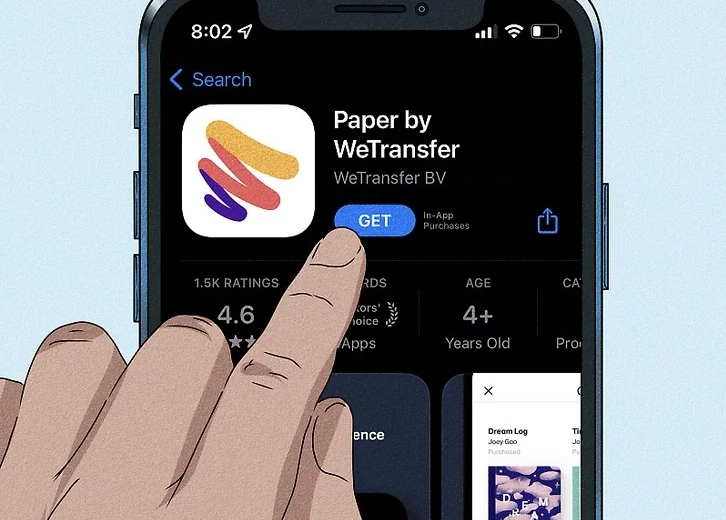
Paper: Simple and Elegant Digital Sketching
Paper is a beautifully designed app that’s versatile enough for artists of any skill level. While it offers a wide variety of creative features, professional artists may find more advanced and precise tools in apps like Procreate Pocket or iArtbook.
Currently, Paper is only available on iOS devices and can be downloaded from the Apple App Store.1 A unique feature of the app is the ability to organize your artwork into digital sketchbooks, making it easy to keep projects neatly grouped together.
When you first open Paper, you can try out the Paper Demo to quickly learn the basics. The app’s design tools are conveniently located in a panel at the bottom of the screen, allowing for smooth and intuitive navigation as you create.
References
Footnotes
- WeTransfer – Paper by WeTransfer on App Store ↩
6.Tayasui Sketches
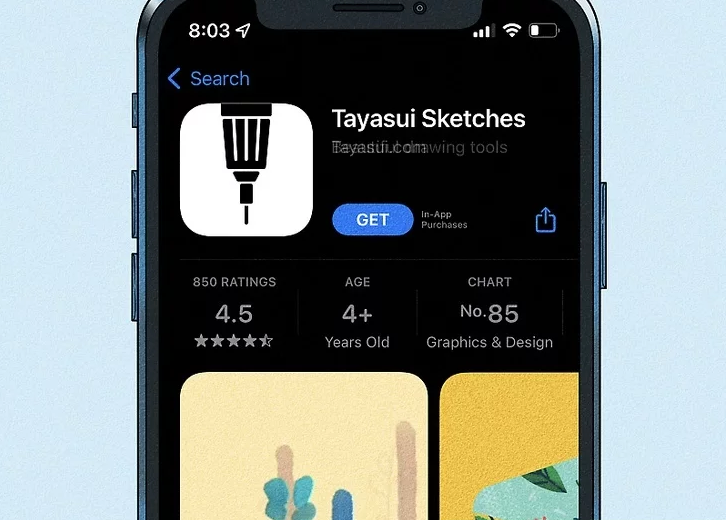
Tayasui Sketches: Simple Yet Sophisticated Digital Drawing
Tayasui Sketches is a polished yet beginner-friendly app that combines ease of use with a solid set of features. Its straightforward tools make it an excellent choice for both beginners and intermediate digital artists who want a smooth drawing experience without unnecessary complexity.
The app is available for both iOS and Android, so you can easily find it in the Apple App Store or Google Play Store.1 After installing, you’ll be greeted with a blank canvas where you can immediately start sketching with your finger.
Use the intuitive bottom menu to explore the app’s design features, including brushes, colors, and layering options. With its clean interface and fluid drawing tools, Tayasui Sketches makes digital art creation feel natural and enjoyable.
References
Footnotes
- Tayasui – Official Sketches App ↩
7.Concepts
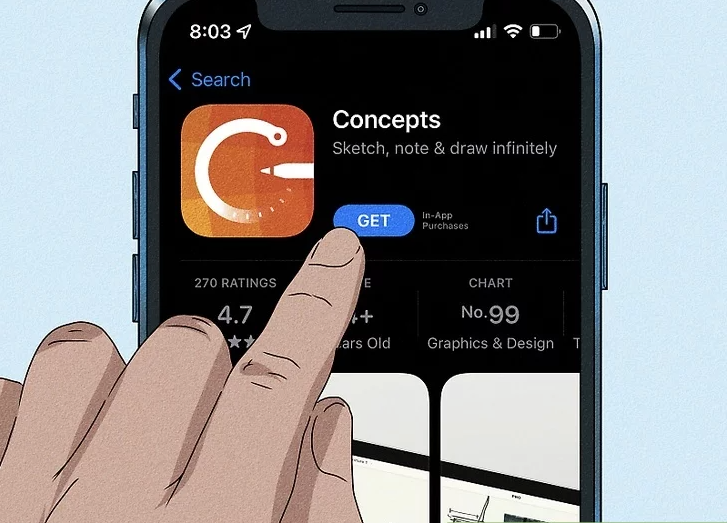
Concepts: A Beginner-Friendly Free Drawing App
Concepts is a free, easy-to-use app with simple controls, making it an excellent choice for beginners or even children exploring digital art. The app is available across platforms, including iOS, Android, and Samsung Galaxy devices.1
To get started, download Concepts from your device’s app store and open it. You’ll be taken directly to a blank canvas, where you can immediately begin sketching. The design controls are conveniently placed at the top of the screen, making it easy to adjust tools as you create.
With its straightforward setup and accessibility, Concepts is a great starting point for anyone new to digital drawing.
References
Footnotes
- Concepts Official Site – Concepts App ↩
8.MediBang Paint
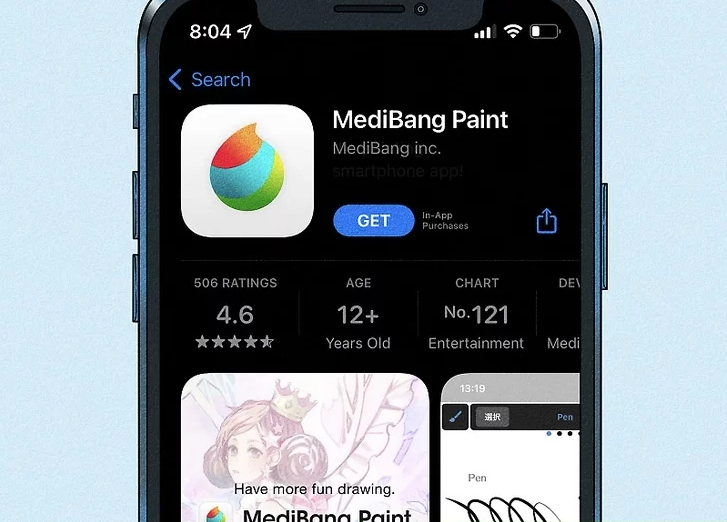
MediBang Paint: Manga & Comic Creation Made Easy
MediBang Paint is a feature-rich drawing app designed especially for manga and comic lovers. It comes with specialized manga tools and ready-to-use comic templates, making it a go-to choice if you enjoy drawing in a manga style or creating full comic pages.
Compared to other beginner-friendly drawing apps, MediBang Paint can feel a bit more complex, so children and absolute beginners may prefer simpler alternatives. The app is available for both iOS and Android devices.1
To get started, explore the in-app tutorial, which provides a detailed walkthrough of MediBang Paint’s features and helps you make the most of its professional-grade tools.
References
Footnotes
- MediBang – Official MediBang Paint Page ↩
9.FlipaClip
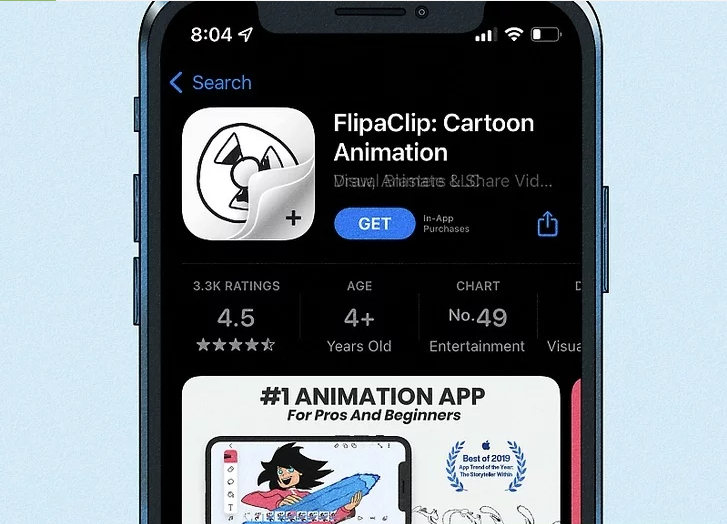
FlipaClip: Beginner-Friendly 2D Animation App
FlipaClip is a simple yet powerful 2D animation app designed to help anyone create animated videos with ease. By drawing frame-by-frame panels that play consecutively, you can bring your ideas to life in a fun and intuitive way. If you’ve ever wanted to explore animation, this is an excellent app to start with.
You can download FlipaClip from both the Apple App Store and Google Play Store.1 With its user-friendly interface, FlipaClip makes animation accessible to beginners while still offering tools that hobbyists and aspiring animators will appreciate.
References
Footnotes
- FlipaClip – Official Website ↩
10.ibis Paint
ibis Paint: Versatile Digital Art for All Skill Levels
ibis Paint is a powerful and intuitive digital art app that combines a user-friendly interface with a wide range of creative tools. Its extensive brush library, blending options, and community-driven resources make it suitable for both beginners experimenting with digital sketching and experienced artists looking for professional features.
One of its standout features is cloud syncing, which lets you upload artwork and access it across devices. This is especially useful if you like sketching quickly on your phone and then refining your artwork later on a tablet.
Both the premium ibis Paint and the free version, ibis Paint X, are available on the Apple App Store and Google Play Store.1
References
Footnotes
- ibis Paint – Official Website ↩
11.Happy Color
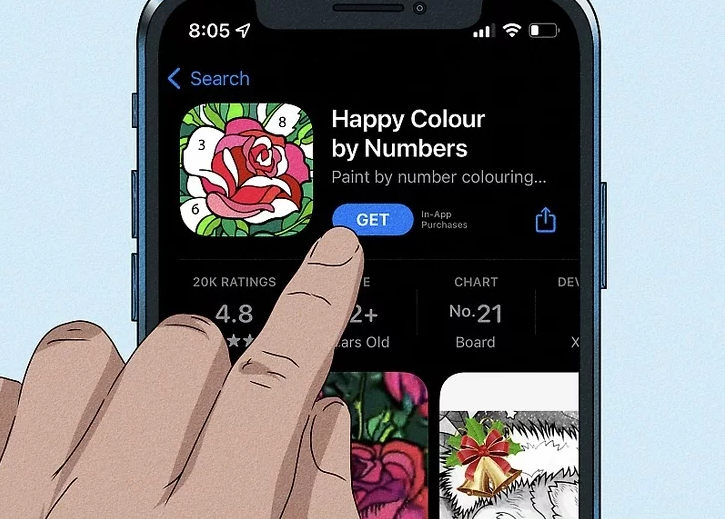
Happy Color is a casual and relaxing paint-by-number app designed for anyone who wants a creative way to unwind. Instead of freehand drawing, the app offers a vast library of pre-made illustrations that you can color in, making it ideal for stress relief and casual artistic fun.
The app is available for download on both the Apple App Store and the Google Play Store.1 While it doesn’t support creating original drawings from scratch, it’s perfect for users seeking a fun, no-pressure coloring experience.
References
Footnotes
- X-Flow – Happy Color Official Page ↩
Got it! Here’s the English version of the mobile digital art and creative apps comparison table for the 11 apps you provided:
| App Name | Platform | Suitable For | Key Features | Cloud Sync | Download / Official Site |
|---|---|---|---|---|---|
| Procreate Pocket | iOS | Intermediate / Advanced | Extensive brushes, layers, versatile tools, professional-level features | No | App Store | Guide |
| Sketchbook | iOS / Android | Beginner / Intermediate | Easy to use, basic drawing tools, intuitive interface | No | iOS | Android |
| Adobe Fresco | iOS | Advanced / Professional | Vector + raster brushes, professional design tools | Adobe Cloud | App Store | Tutorial |
| iArtbook | iOS / Android | Intermediate / Advanced | Multi-functional design tools, cross-device workflow | Cloud sync | iOS | Android |
| Paper | iOS | Beginner / Intermediate | Beautiful interface, sketchbook organization, simple controls | No | App Store |
| Tayasui Sketches | iOS / Android | Beginner / Intermediate | Clean interface, easy to use, straightforward tools | No | iOS | Android |
| Concepts | iOS / Android / Samsung | Beginner / Kids | Free, simple controls, vector-based canvas | Limited | iOS | Android |
| MediBang Paint | iOS / Android | Intermediate / Advanced | Manga & comic templates, professional tools | Cloud sync | iOS | Android |
| FlipaClip | iOS / Android | Beginner / Intermediate | 2D animation, frame-by-frame video creation | Limited | iOS | Android |
| ibis Paint | iOS / Android | Beginner / Advanced | Wide variety of brushes, layers, community resources | Cloud sync | iOS | Android |
| Happy Color | iOS / Android | Casual / Kids | Paint-by-number, stress-relief coloring, no freehand drawing | No | iOS | Android |